Alright, this time, we are going to make a stylish and simple jQuery drop down menu. The main objective is to make it as simple as possible, with some little jQuery effect and easy to customize/ apply different style on it. To style it into your own design, you just have to modify the a tag CSS style. You can change colors or put background images, or the size and color of text.
Step 2. Click anywhere inside the code area and press the CTRL + F keys to open the search box
Step 3. Type or paste this tag inside the search box and hit Enter to find it:
Step 5. Find this tag:
Step 8. Now let's add the HTML structure of the menu: Go to Layout > click on "Add a gadget" link
Step 9. Choose HTML/JavaScript from the pop-up window
Step 10. Paste the following code in the empty box:
Step 11. Click the "Save" button.
Important:
- if your menu is on the sidebar, or footer, just drag it to your page header and click Save again.
- if drop down links are not showing, do the following:
Go back to Template > Edit HTML and search (CTRL + F) this code:
Save the Template.
And again, go to Layout and drag the menu immediately below the header
Click the "Save Arrangement" on the upper right side and that's it!
Here you can see the DEMO.
How to Add jQuery Drop-Down menu in Blogger
Step 1. Log in to your Blogger account and go to Template - Edit HTMLStep 2. Click anywhere inside the code area and press the CTRL + F keys to open the search box
Step 3. Type or paste this tag inside the search box and hit Enter to find it:
]]></b:skin>Step 4. Add the following CSS just above ]]></b:skin>
#jsddm {
height: 40px;
margin: 0;
overflow: visible;
z-index: 2;
padding: 15px;
position:relative;
}
#jsddm li {
float: left;
list-style: none;
font: 12px Tahoma, Arial;
}
#jsddm li a {
display: block;
white-space: nowrap;
margin:1px 3px;
border: 1px solid #AAAAAA;
background: #cccccc;
background: -webkit-gradient(linear, left top, left bottom, from(#ebebeb), to(#cccccc));
background: -moz-linear-gradient(top, #ebebeb, #cccccc);
padding: 5px 10px;
-webkit-border-radius: 5px;
-moz-border-radius: 5px;
border-radius: 5px;
text-shadow: #ffffff 0 1px 0;
color: #363636;
font-size: 15px;
font-family: Helvetica, Arial, Sans-Serif;
text-decoration: none;
vertical-align: middle;
}
#jsddm li a:hover {
background: #C8C8C8;
}
#jsddm li ul {
margin: 0;
padding: 0;
position: absolute;
visibility: hidden;
border-top: 1px solid white;
}
#jsddm li ul li {
float: none;
display: inline;
}
#jsddm li ul li a {
width: auto;
background: #CAE8FA;
}
#jsddm li ul li a:hover {
background: #A3CEE5;
}
Step 5. Find this tag:
</head>Step 6. Add this script right above/before it:
<script src='http://ajax.googleapis.com/ajax/libs/jquery/1.2.6/jquery.js' type='text/javascript'/>Step 7. Hit the "Save Template" button to save the changes.
<script type='text/javascript'>
//<![CDATA[
var timeout = 500;
var closetimer = 0;
var ddmenuitem = 0;
function jsddm_open()
{ jsddm_canceltimer();
jsddm_close();
ddmenuitem = $(this).find('ul').css('visibility', 'visible');}
function jsddm_close()
{ if(ddmenuitem) ddmenuitem.css('visibility', 'hidden');}
function jsddm_timer()
{ closetimer = window.setTimeout(jsddm_close, timeout);}
function jsddm_canceltimer()
{ if(closetimer)
{ window.clearTimeout(closetimer);
closetimer = null;}}
$(document).ready(function()
{ $('#jsddm > li').bind('mouseover', jsddm_open)
$('#jsddm > li').bind('mouseout', jsddm_timer)});
document.onclick = jsddm_close;
//]]>
</script>
Step 8. Now let's add the HTML structure of the menu: Go to Layout > click on "Add a gadget" link
Step 9. Choose HTML/JavaScript from the pop-up window
Step 10. Paste the following code in the empty box:
<ul id="jsddm">Note : Change the titles and replace the # symbol with the URL address of each of your links
<li><a href="#">Home</a>
<li><a href="#">Link 1</a>
<ul>
<li><a href="#">Drop 1-1</a></li>
<li><a href="#">Drop 1-2</a></li>
<li><a href="#">Drop 1-3</a></li>
</ul>
</li>
<li><a href="#">Link 2</a>
<ul>
<li><a href="#">Drop 2-1</a></li>
<li><a href="#">Drop 2-2</a></li>
</ul>
</li>
<li><a href="#">Link 3</a>
<ul>
<li><a href="#">Drop 3-1</a></li>
<li><a href="#">Drop 3-2</a></li>
<li><a href="#">Drop 3-3</a></li>
<li><a href="#">Drop 3-4</a></li>
</ul>
</li>
<li><a href="#">Link 4</a></li>
<li><a href="#">Link 5</a></li>
<li><a href="#">Link 6</a></li>
</li></ul>
Step 11. Click the "Save" button.
Important:
- if your menu is on the sidebar, or footer, just drag it to your page header and click Save again.
- if drop down links are not showing, do the following:
Go back to Template > Edit HTML and search (CTRL + F) this code:
<b:section class='header' id='header' maxwidgets='1' showaddelement='no'>
Change 1 with 3 and no with yes like this:
<b:section class='header' id='header' maxwidgets='3' showaddelement='yes'>
And again, go to Layout and drag the menu immediately below the header
Click the "Save Arrangement" on the upper right side and that's it!
Here you can see the DEMO.




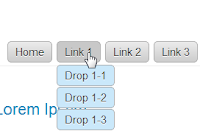

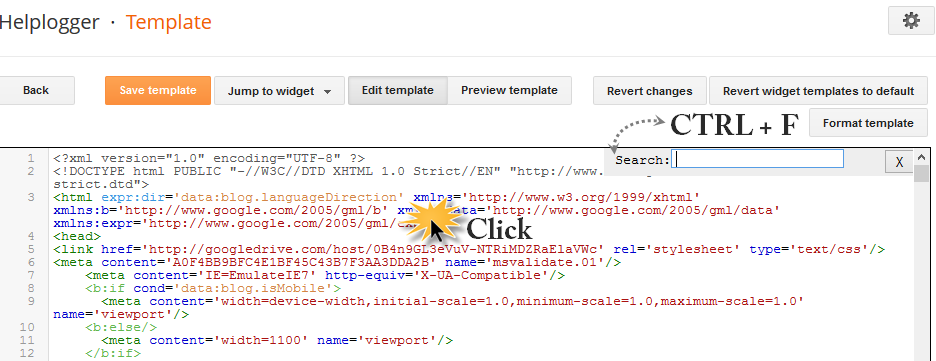











Nice post i used this in my blog Thanks a lot sir...
gkvook.blogspot.in
You are a genius and I think I love you right now. Every code I've come across refers to the old Blogger interface, which I don't have access to, and I haven't figured out the new one yet. Thank you for posting this!
Glad it was useful to you :) Thanks for visiting
i was unable to do it..the drop down did not show on my blog..help!!
thanks for the information. I manage to do this on my blog but the drop down doesn't show as yours. My one shown in line not in list 1 by 1. Please help me, thanks.
Please drag the widget below your header, then save the arrangement.
See the screenshot
This is fantastic! I'm just having one problem: When I place the widget at the side of the page, the dropdown menu works fine, but when I move it to the top, the drop-down menu looks like it's behind my blog posts and the menu items are obscured. I tried moving it higher, but it just gets obscured by whatever is below it on the page. What might be causing this?
It is awesome, I have used it.
thanks bro.
My drop down links aren't showing either... anything we can do to fix it?
You are the TRUE master! First time I have done something like this, I was so scared. Thanks so much!!!!
Thank you so much for this! I have used it on my blog. I just wanted to ask how do i change the color of tabs? The light blue is descent but doesnt go with my blog background! So if u can help me out with that.. pls!
Thanks!
nice work btw!
Just replace the upper part of the code
#jsddm {
margin: 0;
padding: 15px;
z-index:1000000000;
position:relative;
}
with the following code
#jsddm {
height: 50px;
margin: 0;
overflow: visible;
padding: 15px;
position: relative;
z-index: 2;
}
It worked for me, hope that it works for you. Check out my blog at www.healthysip.com
thanx dear..i did same....but drop down links are not showing..some of links are not showing or hidden..you can see..plzhelp..
http://eeetblog.blogspot.com/
On another tutorial I discovered that you have to go back into the HTML and where you see blogger's section for tabs, which looks like this: /*TABS_______________*/ followed by a block of code, you have to move the */ to the end of it. Otherwise blogger's code overwrites yours. I hade the same problem and this fixed it.
I have another issue. I can't find a dropdown menu, including this one, that highlights the active page. Visitors have no way of knowing what page they're on. Is there a way to do this or does blogger make that impossible?
can i copy this tips to be translate to indonesian language? thank you
Only if you link back to this blog.
It is possible but it is a little bit tricky. I will make a tutorial about this as soon as possible. Sorry for the late reply.
The dropdown menu shows and all of the links work fine, but it is not showing up as yours does. Have any ideas why?
thnkx man its working
I Used this CSS drop down menu for my website. I just edit what color, style,font etc. if u wanna see the changes visit this website :D
http://www.animepoinks.net/
Hi! This works great for me! But I am wondering, how can I center this?
i really had fun viewing your articles. thank you so much.
Hellow.
Everything is great, but.. the submenu does not fit and hides under the posts block. How to get out it on top?
thanks darl! u make my life easier ! =*
Hi
i have a problem the drop down menu is not showing it is behind the blog itself i want to make it appeare on top of the blog
How can i do that please ???
This is my blog
wondertek.blogspot.com
Hi there,
It looks that you didn't add the CSS. Please add the code from step 4 and see if it works.
Thanks for visiting!
Great! Thank you very much!
hi... thanks for the tips..... its great to have people like you in the world...... please how can I edit the length of the mennu and the color?..... thanks